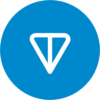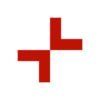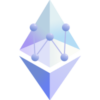Phantom is one of the most popular Solana wallet available as an extension for most browsers. It supports all Solana tokens as well. This makes it a very powerful wallet and you can use it to store all your Solana (SOL) tokens in one place. It allows easy integration with most decentralized exchanges and also has a direct swap function to buy/sell tokens.
It offers support for direct swap, NFTs and also allows staking from the wallet. It also plans to add Ethereum-based tokens in the future (currently in the beta phase).
The Phantom application is available for desktops and offers support for Chrome, Firefox, Brave, and Edge browsers. Below is the step-by-step guide for installing and using Phantom.
Installing Phantom Wallet on Chrome
For installing Phantom on Chrome, you will need to install the extension for browser support which is available in the Chrome store. The steps for installing Phantom on Chrome are outlined below.
Head to the official site for Phantom and click on the Add to Chrome button. Additionally, if you prefer to use other browsers you have options to choose from Brave, Firefox, and Edge.
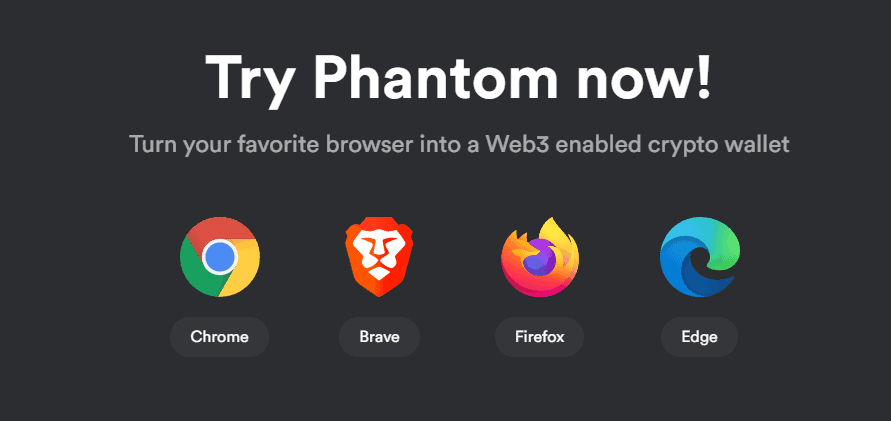
2. Click on Install Phantom for Chrome button. It will open a new tab and will take you to the Chrome app page where you can install it as an extension for Chrome as shown below.
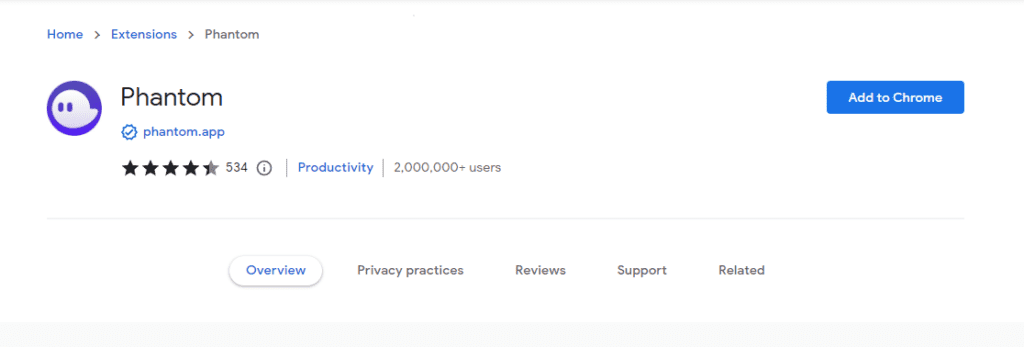
Click on the Add to Chrome button and Phantom will be installed as an extension for the Chrome browser. It can be accessed easily from the browser by clicking on the icon in the browser extension section
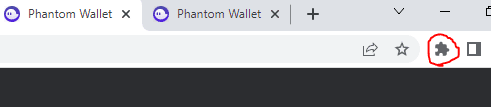
Installing Phantom on Firefox
If you wish to use Phantom for Firefox, select the Firefox option and click on download. The Phantom extension will be added to the Firefox browser just like in the case of Chrome as shown above. The steps for creating a wallet are the same and are described below.
Creating Phantom Wallet
At this stage, you will need to create a new Phantom wallet if you don’t have one already. You may import an old wallet or create a new one and the steps are outlined below.
Click on the extension icon and the Phantom wallet interface will open where you can create a new wallet or import an old one. To create a new wallet, click on the Create New Wallet button.
Save the secret recovery phrase. This is a very important step and you must take care to write down the secret recovery phrase as it will be required to restore/reinstall the wallet account later in case you wish/need to. Losing the phrase may mean losing access to the wallet forever and also losing all funds or assets inside the wallet so please be very careful and store the secret recovery phrase in a safe location.
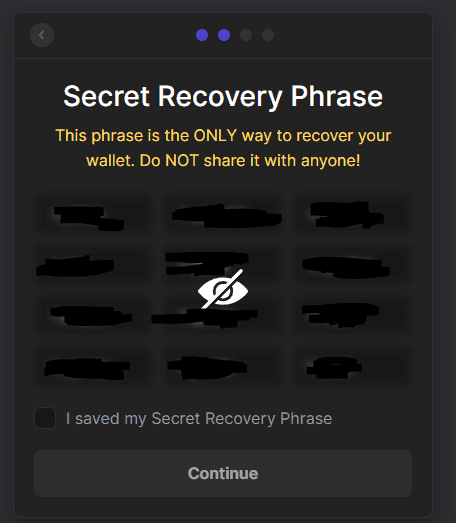
Click on the “I agree” button to accept the terms and conditions. It will open a new page where you can select a password. Type in a strong password, agree to the terms of service, and click on the Continue button.
This is it! The wallet is now successfully created. Click on finish and open the wallet by clicking on the newly formed extension.
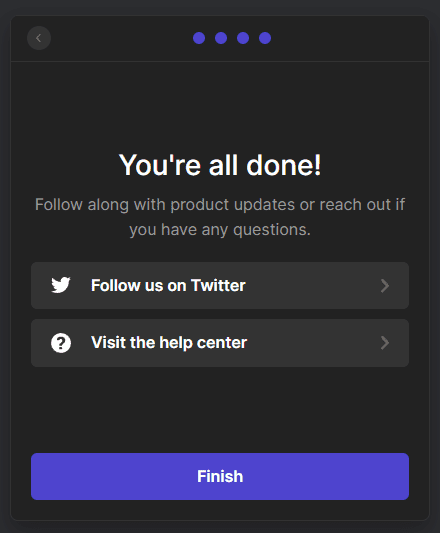
How to Deposit Coins to Phantom wallet
For depositing coins to your Phantom wallet, you will need to share the wallet address. If you wish to transfer the coins from an exchange, simply copy and paste the wallet address and click on the send option. You can then view the deposited coins in your Phantom wallet once they are deposited. Click and add the tokens you wish to view on the home screen as shown below.
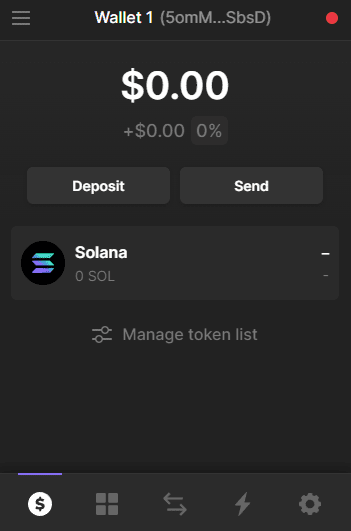
How to transfer funds in Phantom
Phantom can be used to transfer funds at the click of a button. Simply input the address where you wish to send tokens and click on the send button.
Click on the settings button on the right-hand side corner and it will display your account as shown below. As you scroll down you are given an option to export your private key, reset your secret recovery phrase, view your recovery phrase and change other settings directly.
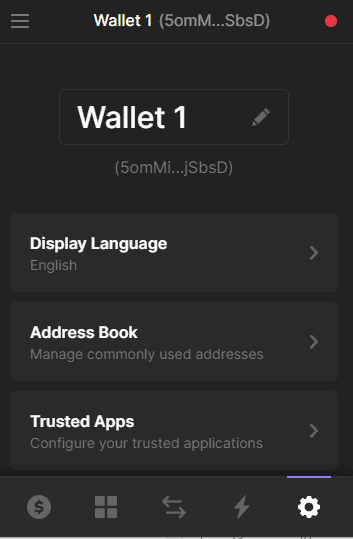
You can buy/sell/swap tokens directly using Phantom by clicking on the relevant buttons as shown below.
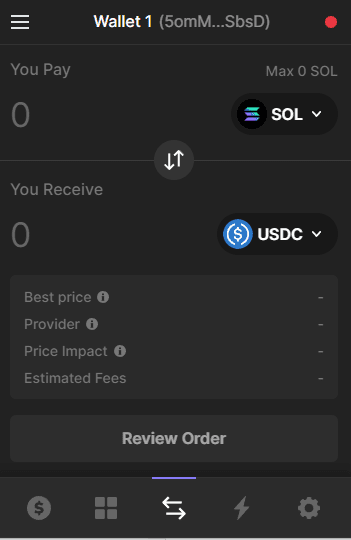
Using Phantom to login to different services
You can use Phantom wallet to buy and sell tokens on decentralized exchanges such as Solanium, Raydium, Saber, Serum, Mango Markets, Sonar, and HydraSwap. The Phantom wallet can also be used to receive airdrops and other rewards.
On Solanium, click on Connect Wallet button and it will open a new window where you can click on the Phantom option and connect your wallet as shown below. It will ask for permission which can be granted in the Phantom wallet and it will connect seamlessly with Solanium and you can proceed to buy/sell tokens. The purchased tokens will be directly deposited to your Phantom address.
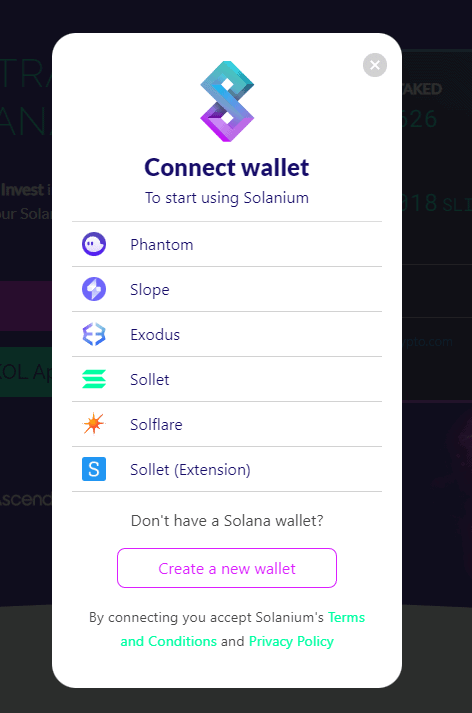
Phantom is an easy-to-use wallet for Solana tokens. It is planning to add functionality with cross-chain support soon. It is an easy solution to store all your assets in one wallet and is supported by SOL-enabled decentralized exchanges where you can trade easily at the click of a button by connecting your Phantom wallet. However, the wallet extension does not support mobile apps currently and one must use it through desktop browsers.