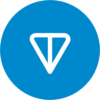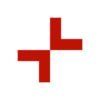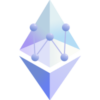Metamask is one of the most popular wallet available as an extension for most browsers. It supports all Ethereum tokens as well as Binance smart chain tokens. This makes it a very powerful wallet and you can use it to store all your ETH and BSC tokens in one place. It allows easy integration with most decentralised exchanges and also has a direct swap function to buy/sell tokens.
The Metamask application is available for both android and iOS users. It can also be used on desktop and offers support for Chrome, Firefox, Brave and Edge browsers. Below is the step by step guide for installing and using Metamask on Chrome but the steps are similar for other browsers too.
Installing Metamask on Google Chrome
- Head to the official site for Metamask and click on the download now button. It will open a new window as shown below.
- Click on Install Metamask for Chrome button. It will open a new tab and will take you to the Chrome app page where you can install it as an extension for Chrome as shown below.
- Click on the Add to Chrome button and Metamask will be installed as an extension for the Chrome browser. It can be accessed easily from the browser by clicking on the icon as shown below.
4. Click on the extension icon and the Metamask wallet interface will open where you can create a new wallet or import an old one. To create a new wallet, click on the Create a Wallet button.
- Click on the I agree button to accept the terms and condition. It will open a new page where you can select a password. Type in a strong password and click on the I agree box, then click on the Create button as shown below.
- This will take you to another window with a video where you can watch a video on safety features. Click on Next and save thee secret recovery phrase. This is a very important step and you must take care to write down the secret recovery phrase as it will be required to restore/reinstall the wallet account later in case you wish/need to. Losing the phrase may mean losing access to the wallet forever and also losing all funds or assets inside the wallet so please be very careful and store the secret recovery phrase in a safe location.
- Click to reveal the secret phrase and save it by writing it down or in a digital manner.
- Click on Next and this will open a new window where you will need to confirm the secret recovery phrase. Type the words in the exact same sequence and click on the Next button.
- This is it! The wallet is now successfully created. Click on the All Done button and this will open the Ethereum wallet by default as shown below.